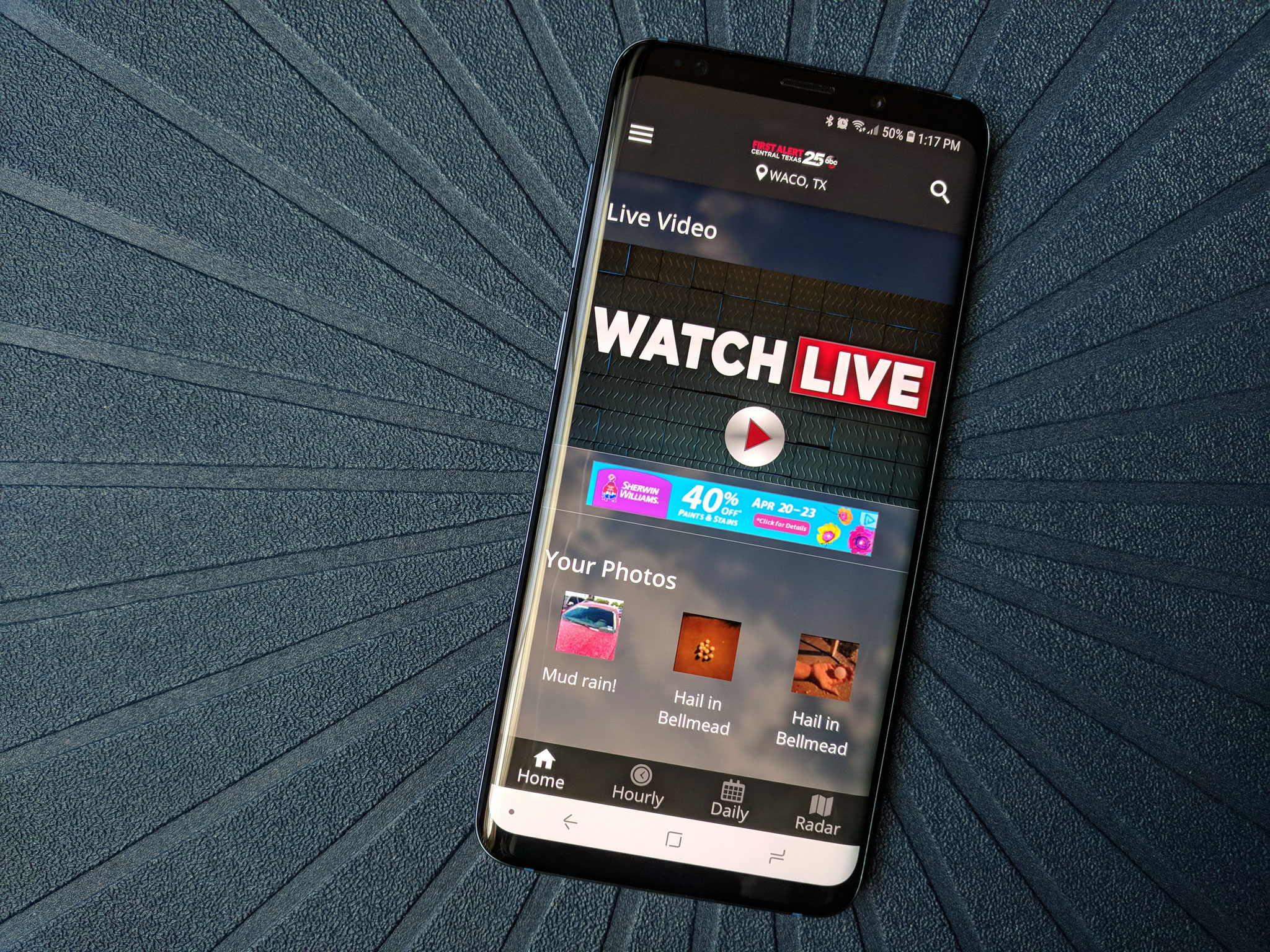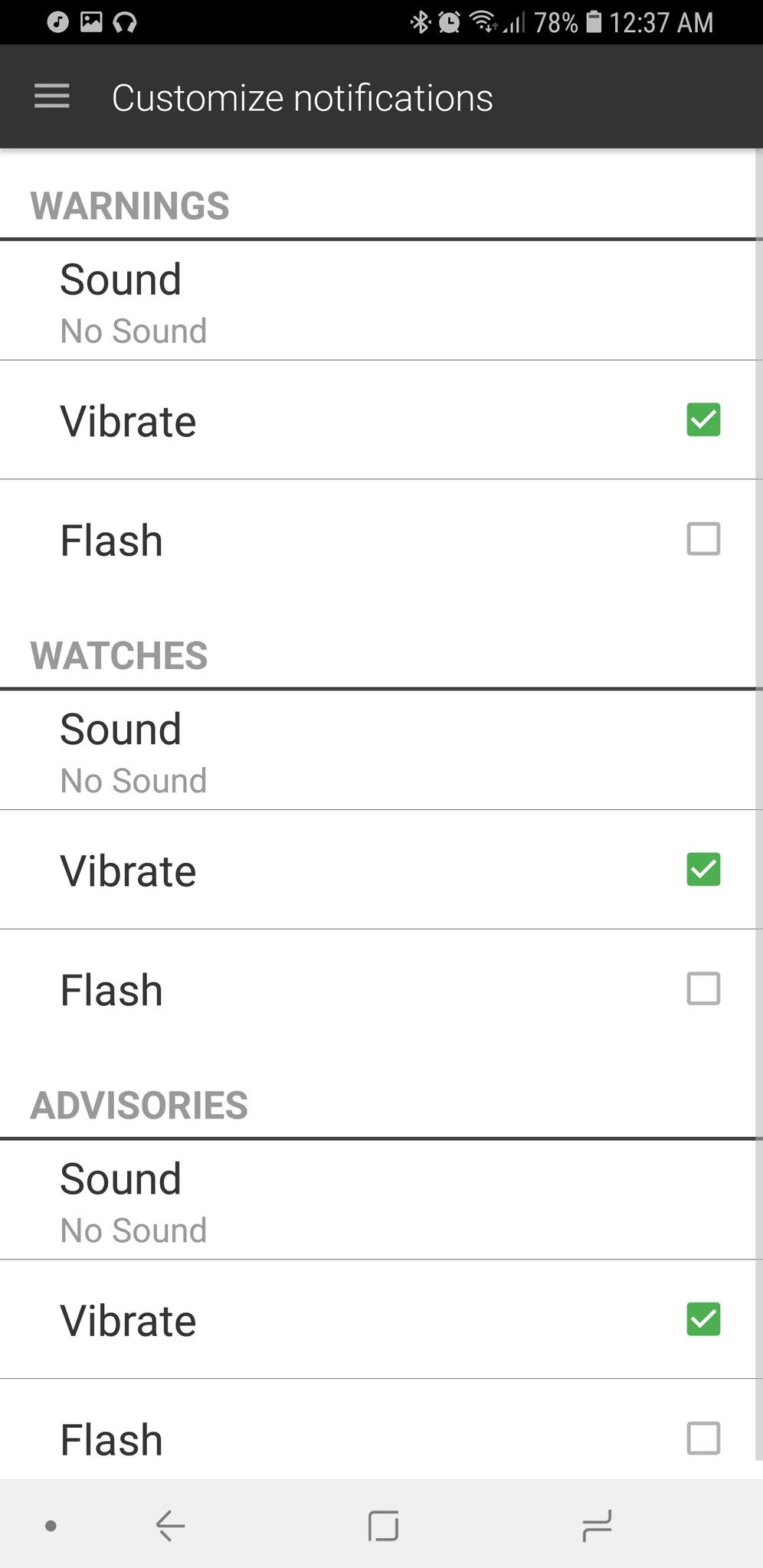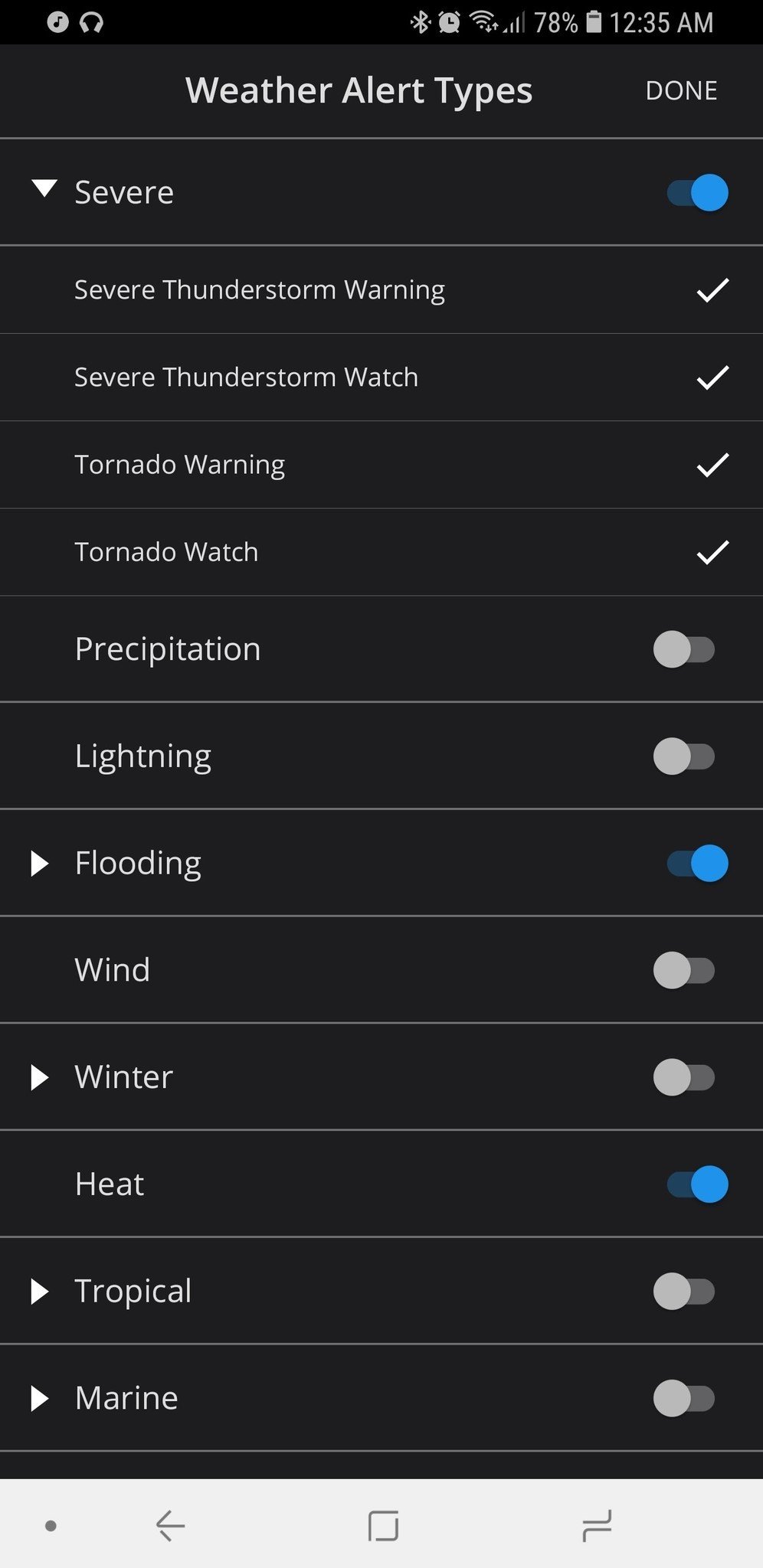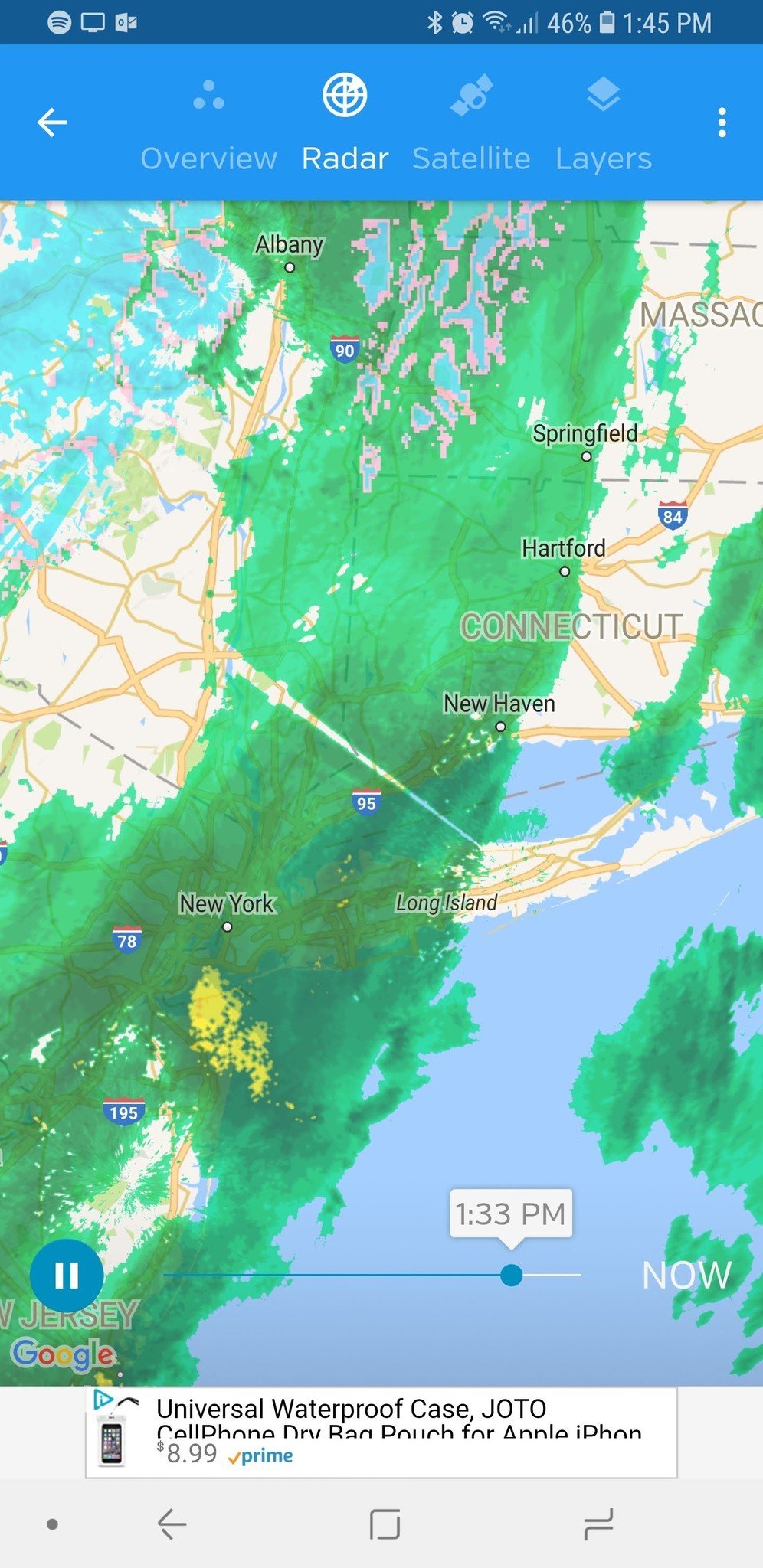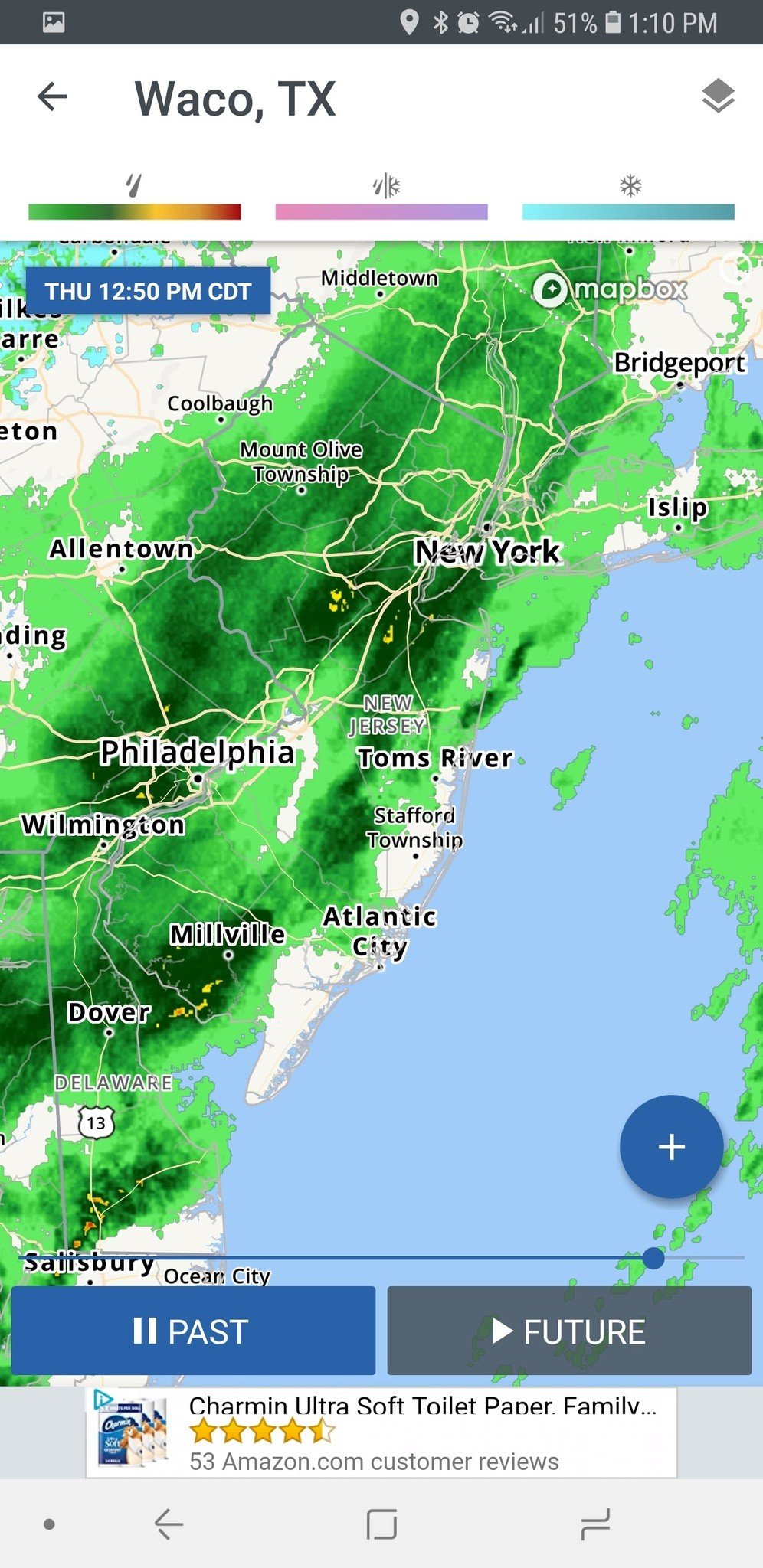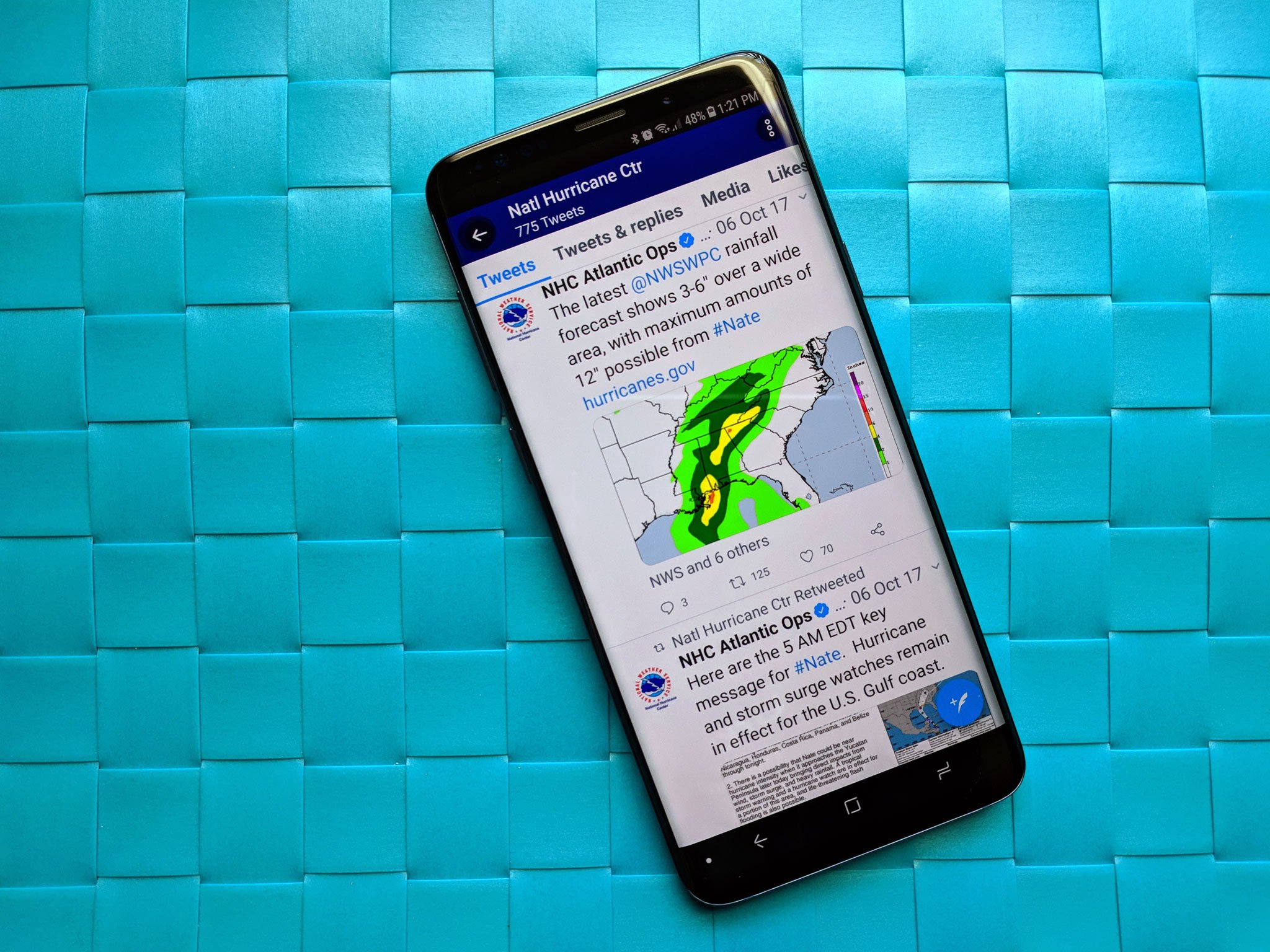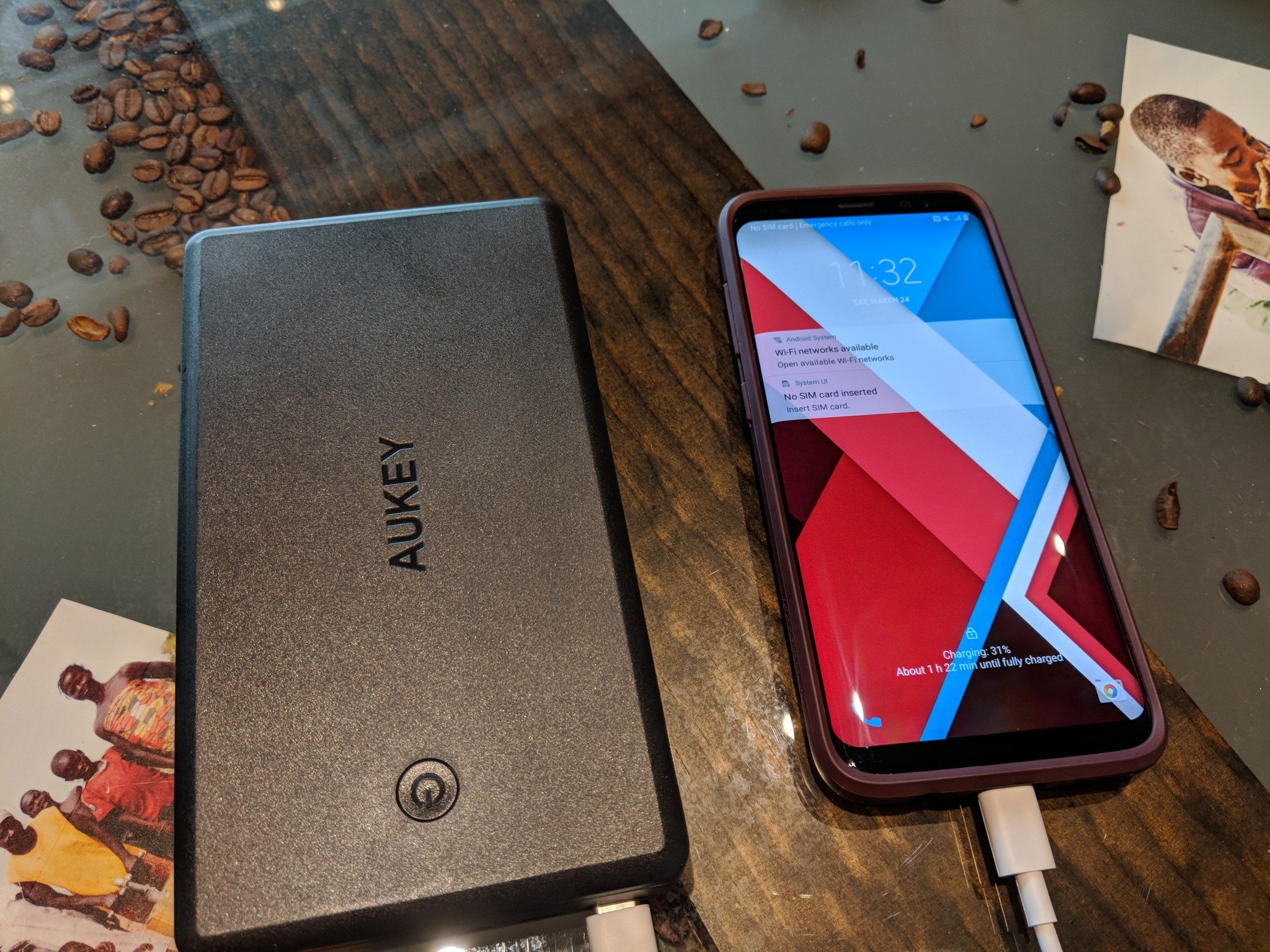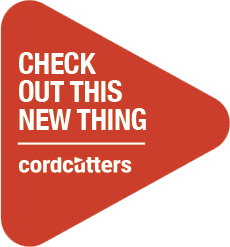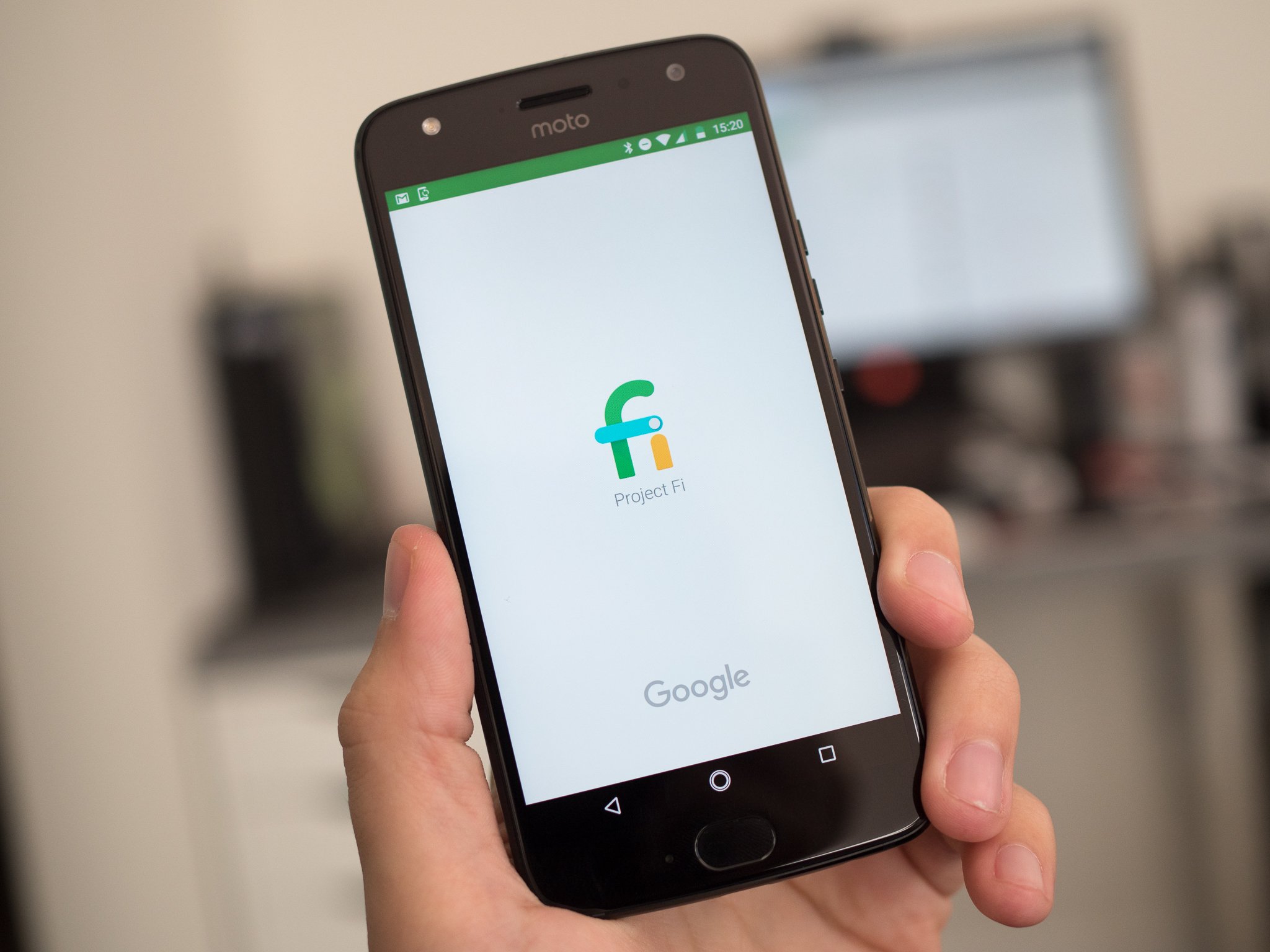Whether the weather you need to weather is coming by land or by sea, we're here to help you prepare for it.
We're right in the thick of tornado season, and hurricane season is just days away. We can't know how severe this severe weather season will be, but we can be prepared, and in an uncertain world, luck favors the prepared. Your Android phone is a tool that helps you through most major events in your life, and severe weather is no exception, so long as you properly prep your phone and have a plan in place to follow with it. We are here to help you through whatever storms are to come, so let's batten down the hatches and get the barn doors shut.
Weather Essentials
Regardless the kind of weather you'll face when you step outside your door, there are some weather essentials everyone should have ready on their phones, and that starts with a reliable weather app. Whether you check your forecast once a day, once a week, or once and hour, a good weather app will keep you from getting caught in the rain — or far worse conditions.
Read more: Here are our favorite weather apps
There are dozens of weather apps on the Play Store, and while they have various layouts and features, the most important aspect of a weather app can't really be reviewed for everyone: how accurate it is for you. See, weather apps can pull their data from a variety of weather services, and some are better in some regions than others. To this end, if you live in an area prone to severe weather, it's important to find a weather app that doesn't just look good, but one that's accurate for your area, so that you get the best forecasts available and can be better prepared.
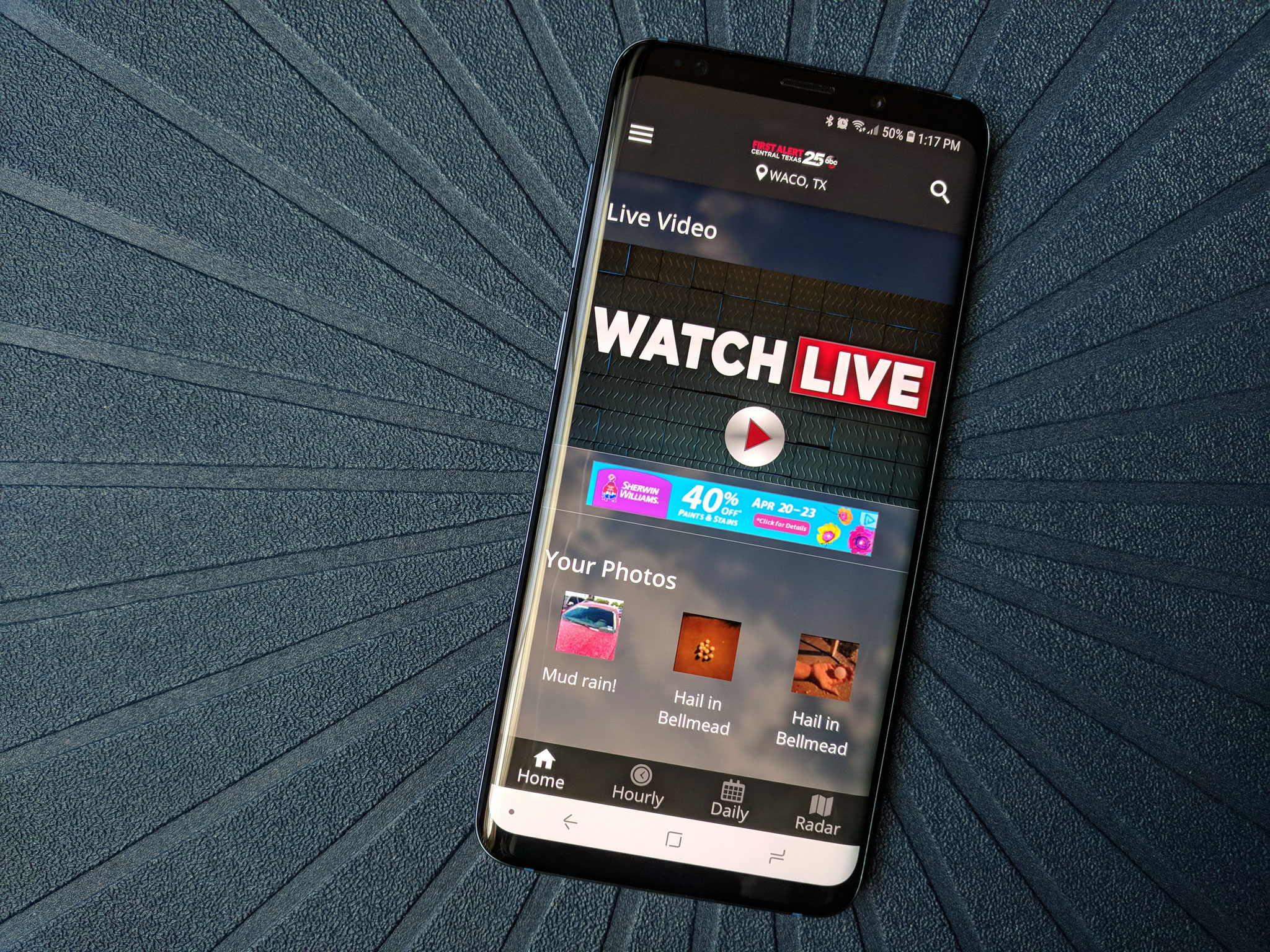
This brings me to the second requirement on our phones for severe weather: a meteorologist you trust. Many local TV stations have weather apps that offer up forecasting directly from their team of meteorologists, and they usually offer live streaming during severe weather events. Even if your chosen station or meteorologist doesn't have an app, chances are they have a social media page they'll be active on during severe weather. Whatever the case, make sure that during a severe weather event, you have a way to listen to what your meteorologist is saying. They're going to give you the most up-to-date information and warn anyone in the storm's path more efficiently than a simple NWS alert from a national or international weather app.
Beyond having a weather app and a meteorologist you trust, there are a few things that are useful to have on your phone at all times:
- Get the number for your local Emergency Management Office, as this is the office that will run things when an event happens in your county. Find their number and put it in your Contacts.
- While you're at it, add in the numbers for your insurance companies, because trying to look them up on spotty, overloaded networks after a major weather event could be difficult or impossible.
- A current photo of yourself, your loved ones (including pets), and your vehicles.
Tornadoes and Severe Thunderstorms
We're in the thick of tornado season here in the south, and while there may be a few days heads up that some kind of severe weather might happen, usually you're lucky if you get 30 minutes warning before a tornado hits. This is why proper watch and warning settings on your weather app of choice is critical.
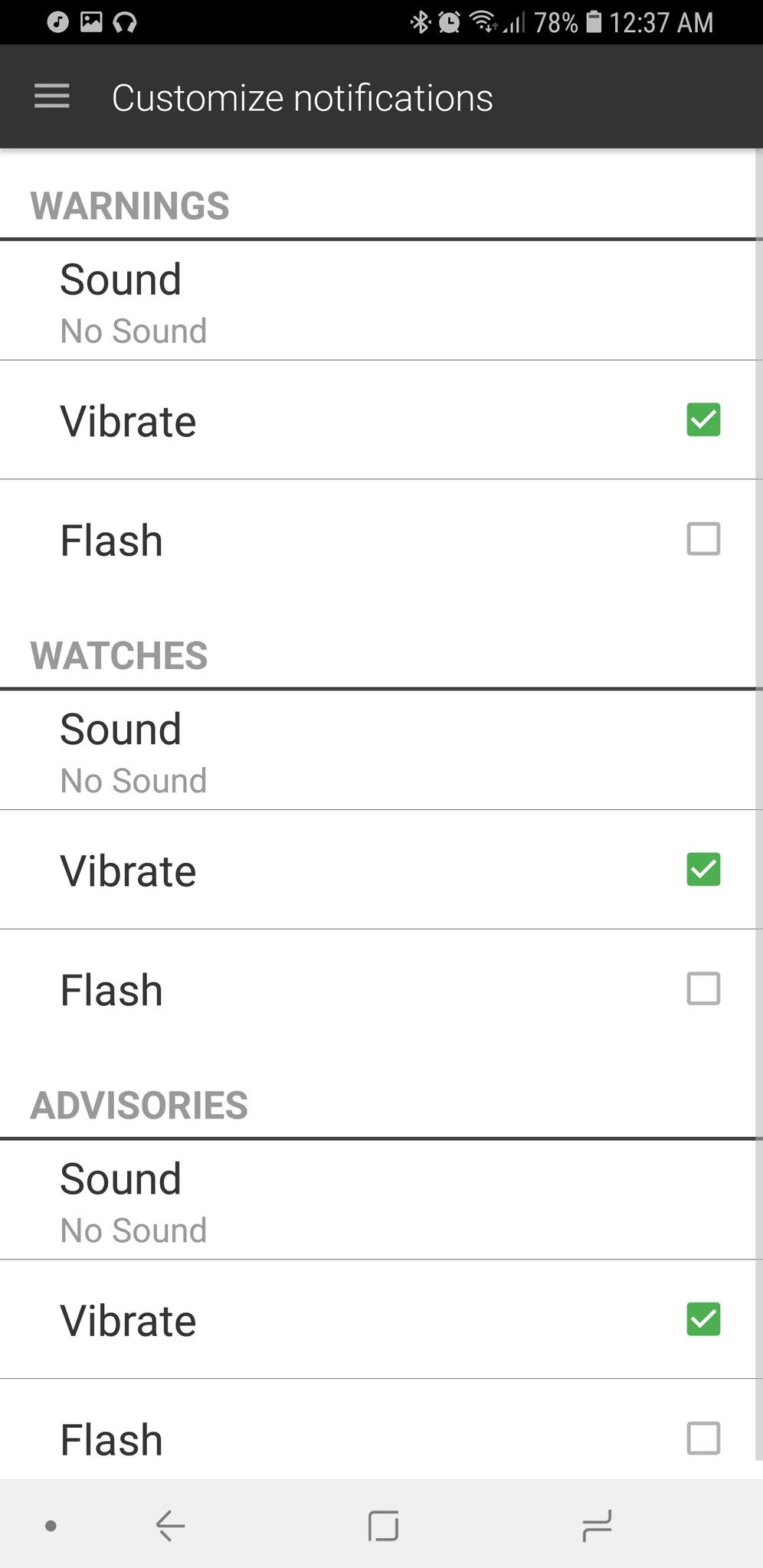
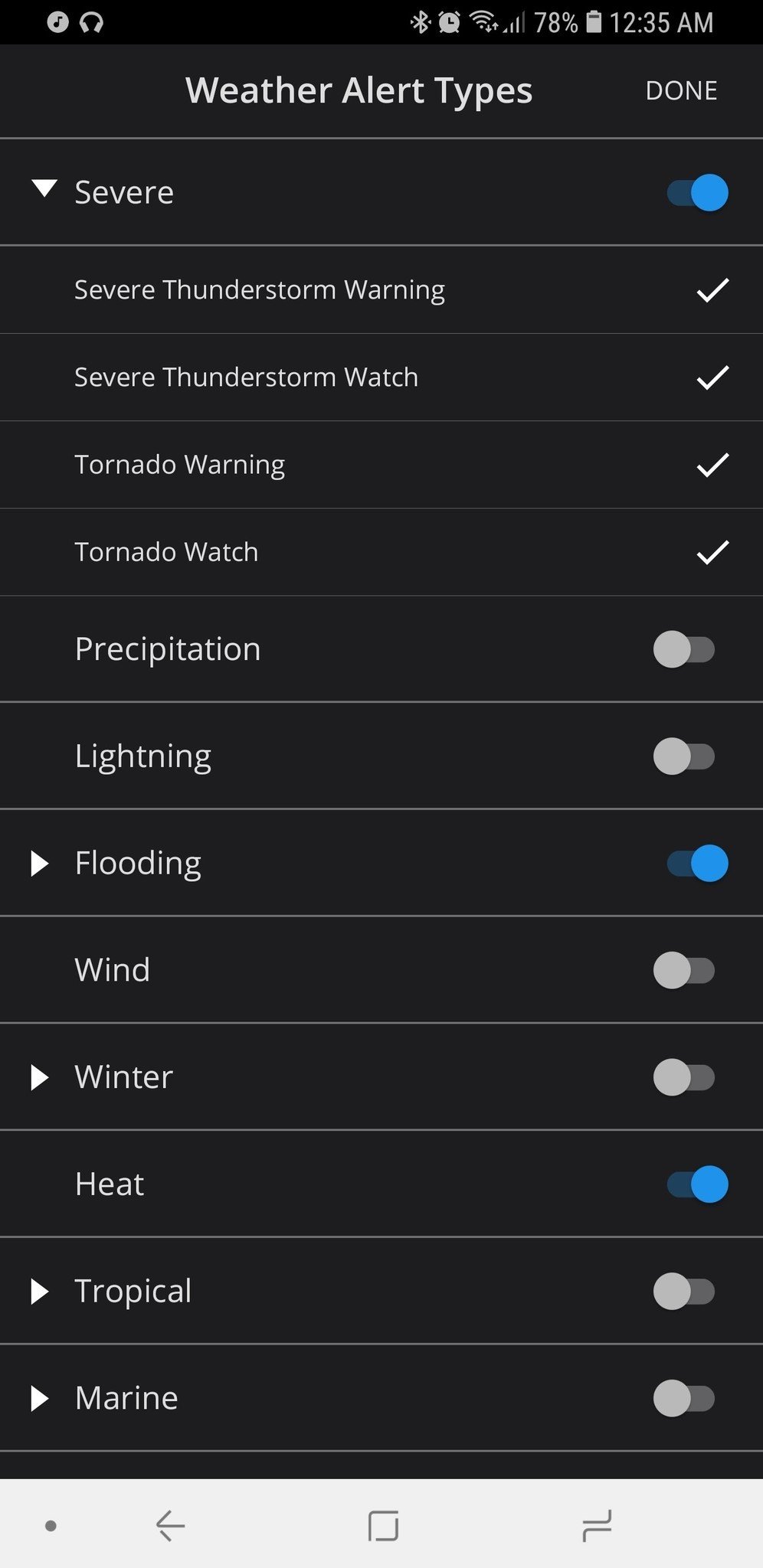
Alert settings in 1Weather and First Alert 25
On many weather apps, Severe Weather Alerts are an all-or-nothing setting — a single toggle — but some apps understand that different levels of weather alert warrant different levels of alarm. For instance, on 1Weather, you can set different sounds and dictate which levels of alert trigger a Vibration or Flash to alert you.
This means that for a Watch, when severe weather is possible, you can have your phone just vibrate but not play a sound, while a Warning, when severe weather is expected or already arriving, gets to cue the lights and sirens. Meanwhile, on the First Alert 25 app used in Central Texas allows you to pick which watches and warnings you are notified for, but they all notify you the same way. If you don't want to be bothered with thunderstorm warnings but do want to know about tornado watches and warnings, you can do that.
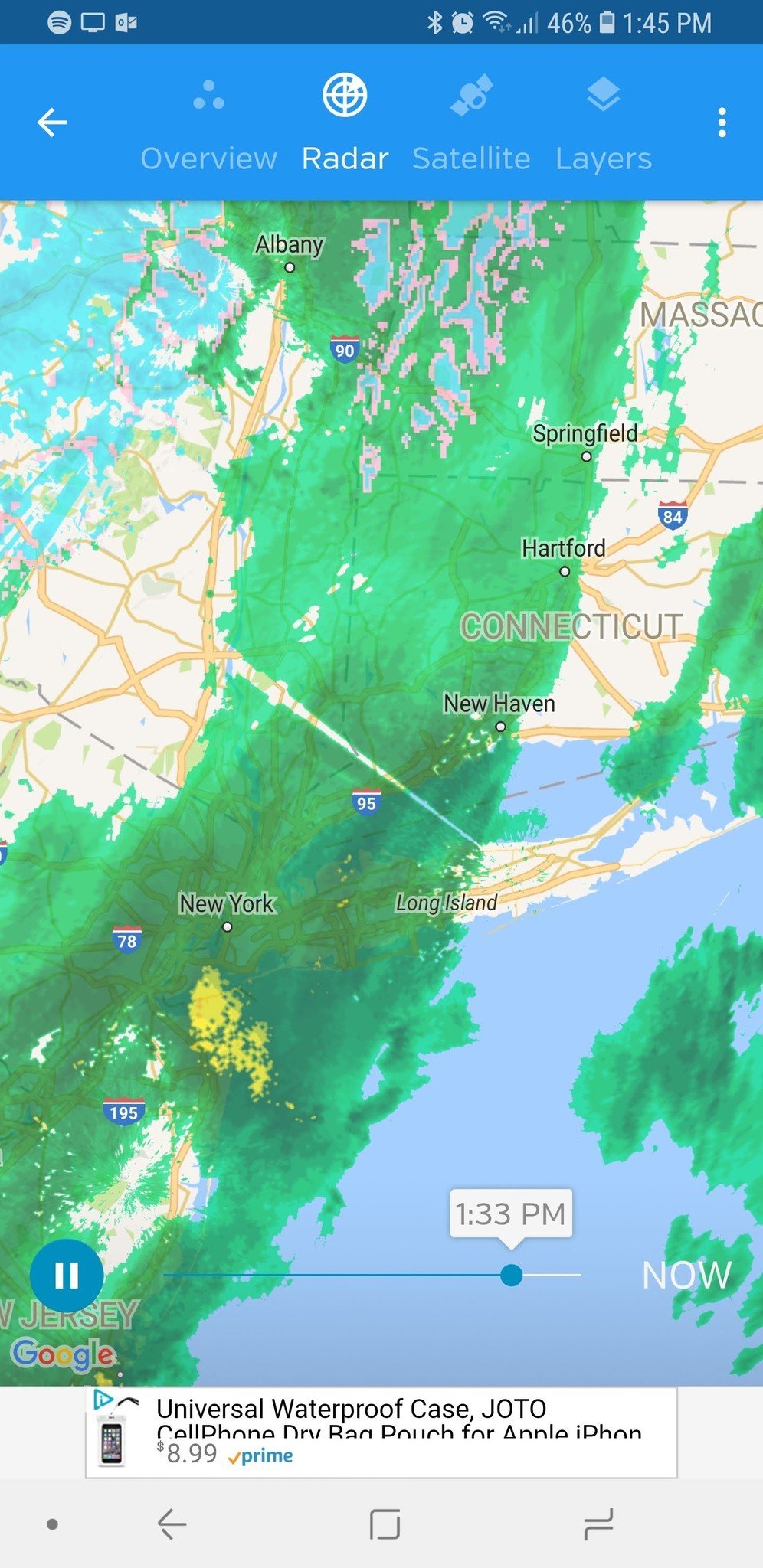
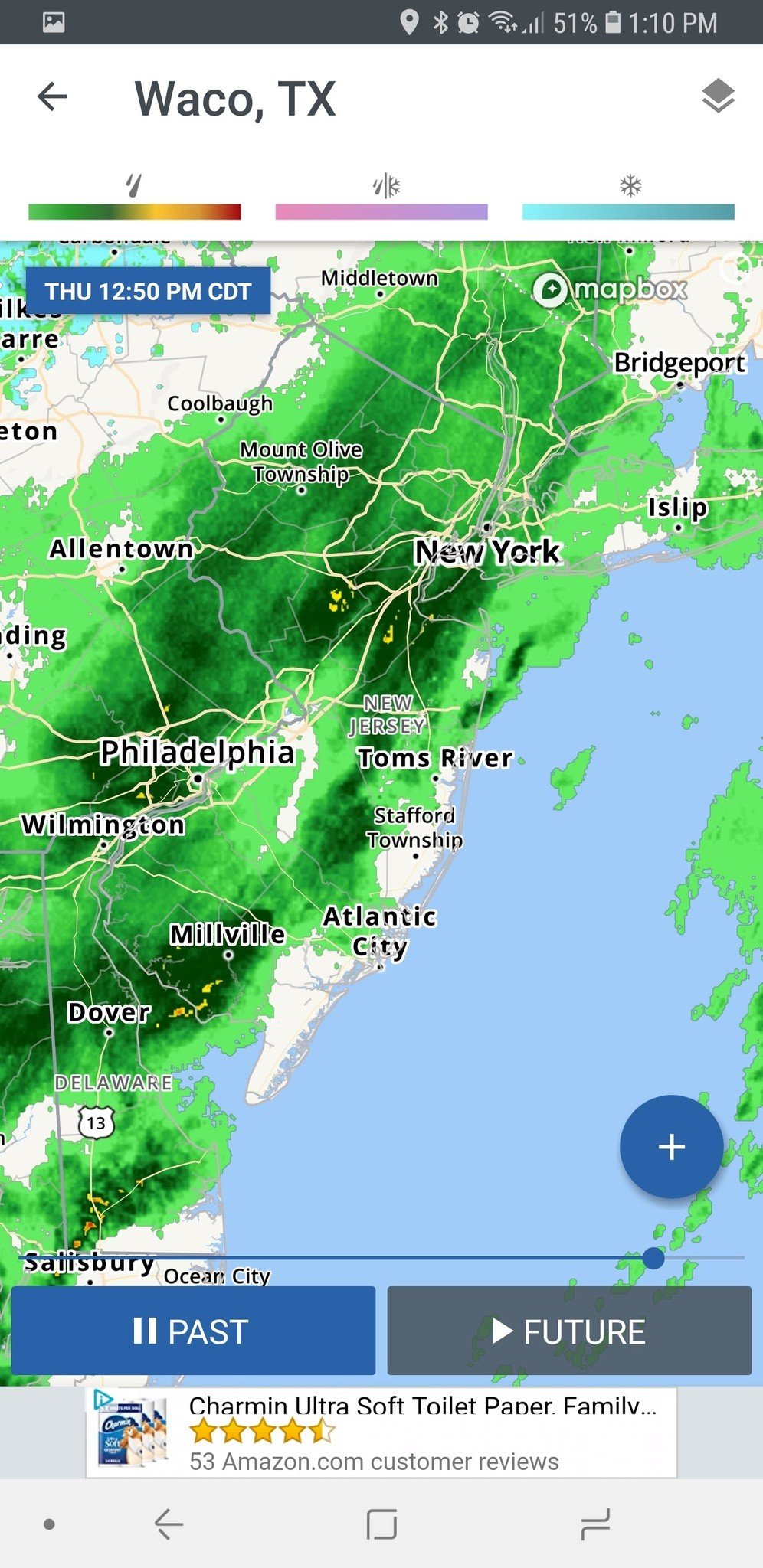
Radar pages in Weather Underground and The Weather Channel
Broken lines of supercells and isolated tornadic storms are quick to develop, quick to move, and quick to change, and having a good radar app is extremely useful. Nothing quite convinces you to get back inside like a nasty mess of yellow and red bearing down on your little location icon on a radar map.
Most weather apps have some kind of radar included, but some are more robust than others. Not everyone needs the professional-level radar of $10 (and then a subscription) RadarScope, unless you're foolhardy enough to go storm chasing, but Weather Underground offers an hour loop on its radar as opposed to the half-hour radar loop on most weather apps. The Weather Channel sports a two-hour radar loop. Some apps offer "future radar" rain forecasts, but during severe weather, that isn't going to be all that accurate.
Hurricanes
Hurricanes are powerful, devastating, and — for better or worse — slow-moving. If you are in the path of a hurricane, you will (hopefully) have days to prepare, but you, unfortunately, will have far more you need to prepare for. Radar and weather alerts are slightly less helpful in a hurricane considering how large an area tends to fall under Tropical Storm and Hurricane Watches and Warnings, but there are a number of things you can and should do with your phone to prepare:
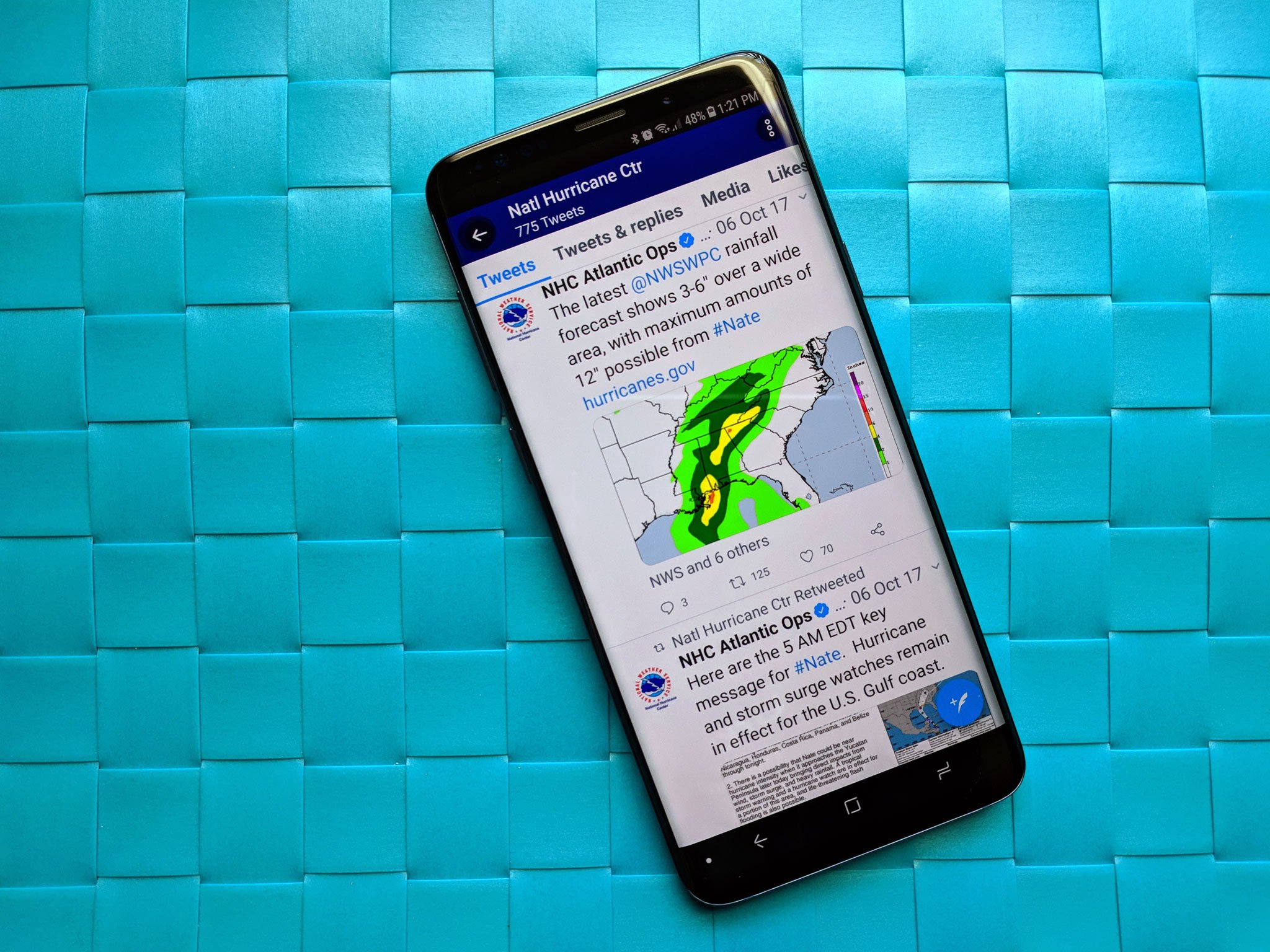
Go to your mobile browser of choice and bookmark The National Hurricane Center's website. It's going to spit out new predictions every six hours, and there are a variety of ways to keep up with those predictions, but the easiest are Twitter or email. Here's the American Red Cross's Hurricane app, if you need step-by-step tips and guidance through your first hurricane. The Red Cross's app isn't infallible, but it can be a resource.
Another great app that is used by our very own Phil Nickinson is SeaStorm Hurricane Tracker. This keeps track of tropical storms, hurricanes and typhoons in the Atlantic and Pacific Oceans. You'll get tracking and forecasting of named storms, depressions and other cyclones. The base price for the app is $2, with additional add-ons.
If you haven't already turned on photo backups in Google Photos, do it right now and start photographing everything for insurance. Your home, your cars, your tech, your loved ones. Turn on Google Photos' free backups and photograph everything, throw it in a folder in Google Photos, and hope that you don't need to use them to convince your insurance agent that there was not, in fact, a tree on top of your car before the hurricane came. While you're taking photos, switch over to a Google Sheets document as you go and inventory things.

If the network goes down, the network goes down, and while it'll be back quicker than power in most places, make sure you have what you need while it's down: the emergency numbers we mentioned back at the beginning of this article, and whatever music/books/movies will keep you and your brood sane. If you have old/spare phones and tablets, load them up with media so you don't kill the batteries on the phones that matter once the power's out and you're relying on portable batteries.
Severe Weather Accessories
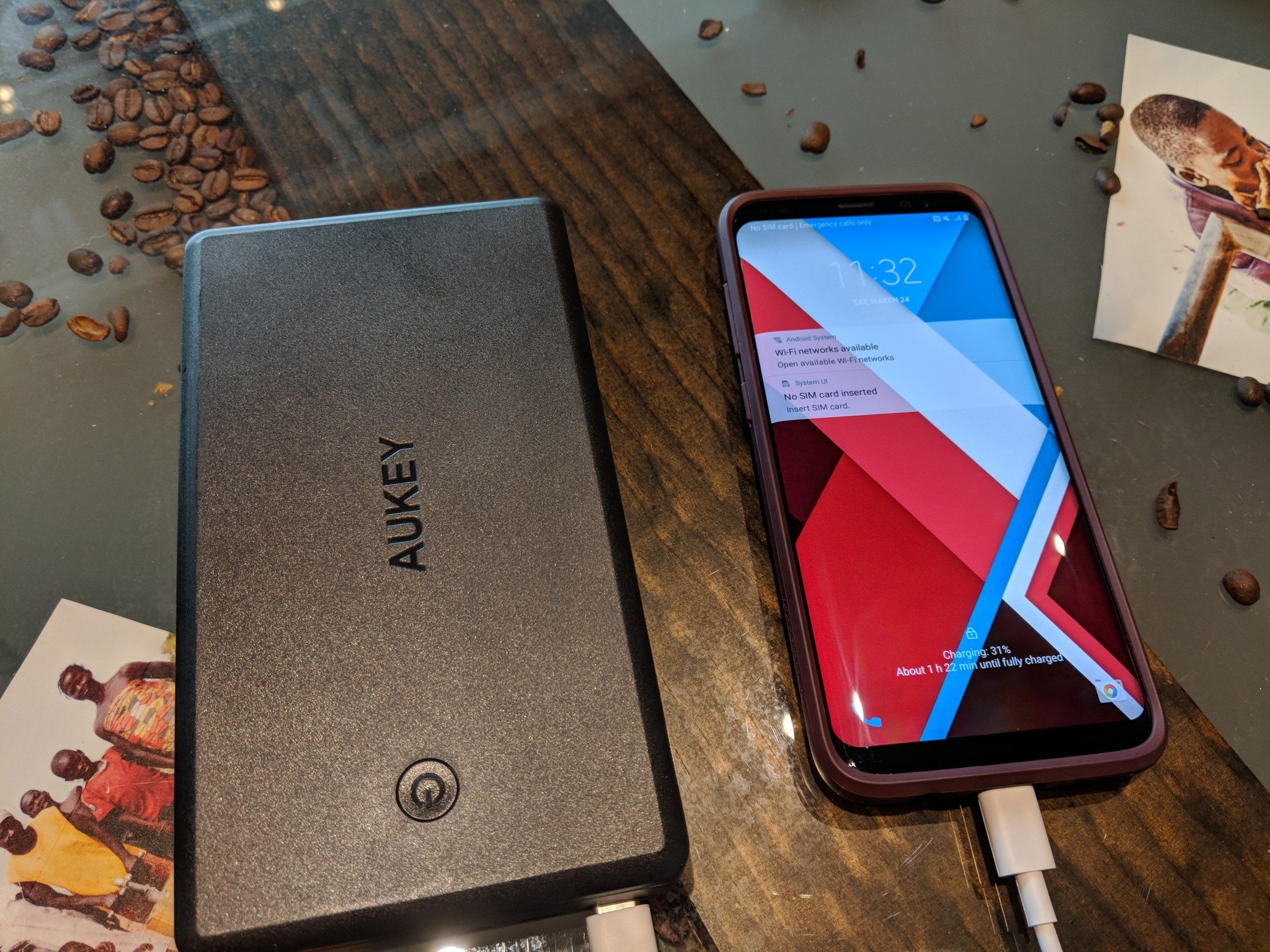
Portable batteries are a lifeline for our technology in many, many situations, but during severe weather, they can turn into lifelines, so if you haven't invested in one or five yet, now is the time. Portable batteries are getting smaller and cheaper every year, it seems, and whether you just need a pocket-friendly battery to last you through a lightning-caused blown transformer or PowerHouse to keep you powered through days of darkness, there's a portable battery out there for every power — and price — point, so charge up accordingly.
Check Thrifter for deals on battery packs. Seriously, there's a portable battery of some shape or size on sale almost every day.
Most importantly, charge early and often. Once the power's out, you don't know when it's coming back on.

Of course, you also need your phone to stay dry, and while waterproof phone pouches are marketed more for beach vacations than flash flooding, they're three for ten bucks and can protect your thousand dollar phone and possibly your only method of communication. They even come with handy lanyards for making sure your phone stays within reach. And if you don't need them this season, you can use them the next time you go to the water park.
See Mpow Waterproof Case at Amazon
Are you ready for the storm?
What other preparations do you make with your phones for severe weather season? And what non-phone preparations have you made? Is there a storm kit in your car or your house? What severe weather alerts do you have set up on your phone? Let us know your severe weather setup in the comments, and if you have any tools in your prep kits that served you well during last year's very active hurricane season, share them!
This article was updated in May 2018 with the addition of SeaStorm Hurricane Tracker.
 The portable charger carries a 10000mAh battery, which is enough to charge even the most recent smartphones a couple times over. The micro USB input can recharge the battery in less than six hours. The jump starter has a peak of 400A and works with cars, motorcyles, ATVs, snowmobiles, and more. If you hold down the power button, you can make use of the built-in flashlight. It even has an SOS mode and warning strobe. Like any modern charger, it also protects against overvoltage, overheating, short circuits, and more. Users give it 4.1 stars based on 42 reviews.
The portable charger carries a 10000mAh battery, which is enough to charge even the most recent smartphones a couple times over. The micro USB input can recharge the battery in less than six hours. The jump starter has a peak of 400A and works with cars, motorcyles, ATVs, snowmobiles, and more. If you hold down the power button, you can make use of the built-in flashlight. It even has an SOS mode and warning strobe. Like any modern charger, it also protects against overvoltage, overheating, short circuits, and more. Users give it 4.1 stars based on 42 reviews.